A Detailed Guide to the Powerful SIFT Technique for Image Matching (with Python code)
Overview
- A beginner-friendly introduction to the powerful SIFT (Scale Invariant Feature Transform) technique
- Learn how to perform Feature Matching using SIFT
- We also showcase SIFT in Python through hands-on coding
Introduction
Take a look at the below collection of images and think of the common element between them:
The resplendent Eiffel Tower, of course! The keen-eyed among you will also have noticed that each image has a different background, is captured from different angles, and also has different objects in the foreground (in some cases).
I’m sure all of this took you a fraction of a second to figure out. It doesn’t matter if the image is rotated at a weird angle or zoomed in to show only half of the Tower. This is primarily because you have seen the images of the Eiffel Tower multiple times and your memory easily recalls its features. We naturally understand that the scale or angle of the image may change but the object remains the same.
But machines have an almighty struggle with the same idea. It’s a challenge for them to identify the object in an image if we change certain things (like the angle or the scale). Here’s the good news – machines are super flexible and we can teach them to identify images at an almost human-level.
This is one of the most exciting aspects of working in computer vision!
So, in this article, we will talk about an image matching algorithm that identifies the key features from the images and is able to match these features to a new image of the same object. Let’s get rolling!
Table of Contents
- Introduction to SIFT
- Constructing a Scale Space
- Gaussian Blur
- Difference of Gaussian
- Keypoint Localization
- Local Maxima/Minima
- Keypoint Selection
- Orientation Assignment
- Calculate Magnitude & Orientation
- Create Histogram of Magnitude & Orientation
- Keypoint Descriptor
- Feature Matching
Introduction to SIFT
SIFT, or Scale Invariant Feature Transform, is a feature detection algorithm in Computer Vision.
SIFT helps locate the local features in an image, commonly known as the ‘keypoints‘ of the image. These keypoints are scale & rotation invariant that can be used for various computer vision applications, like image matching, object detection, scene detection, etc.
We can also use the keypoints generated using SIFT as features for the image during model training. The major advantage of SIFT features, over edge features or hog features, is that they are not affected by the size or orientation of the image.
For example, here is another image of the Eiffel Tower along with its smaller version. The keypoints of the object in the first image are matched with the keypoints found in the second image. The same goes for two images when the object in the other image is slightly rotated. Amazing, right?
Let’s understand how these keypoints are identified and what are the techniques used to ensure the scale and rotation invariance. Broadly speaking, the entire process can be divided into 4 parts:
- Constructing a Scale Space: To make sure that features are scale-independent
- Keypoint Localisation: Identifying the suitable features or keypoints
- Orientation Assignment: Ensure the keypoints are rotation invariant
- Keypoint Descriptor: Assign a unique fingerprint to each keypoint
Finally, we can use these keypoints for feature matching!
This article is based on the original paper by David G. Lowe. Here is the link: Distinctive Image Features from Scale-Invariant Keypoints.
Constructing the Scale Space
We need to identify the most distinct features in a given image while ignoring any noise. Additionally, we need to ensure that the features are not scale-dependent. These are critical concepts so let’s talk about them one-by-one.
We use the Gaussian Blurring technique to reduce the noise in an image.
So, for every pixel in an image, the Gaussian Blur calculates a value based on its neighboring pixels. Below is an example of image before and after applying the Gaussian Blur. As you can see, the texture and minor details are removed from the image and only the relevant information like the shape and edges remain:
Gaussian Blur successfully removed the noise from the images and we have highlighted the important features of the image. Now, we need to ensure that these features must not be scale-dependent. This means we will be searching for these features on multiple scales, by creating a ‘scale space’.
Scale space is a collection of images having different scales, generated from a single image.
Hence, these blur images are created for multiple scales. To create a new set of images of different scales, we will take the original image and reduce the scale by half. For each new image, we will create blur versions as we saw above.
Here is an example to understand it in a better manner. We have the original image of size (275, 183) and a scaled image of dimension (138, 92). For both the images, two blur images are created:
You might be thinking – how many times do we need to scale the image and how many subsequent blur images need to be created for each scaled image? The ideal number of octaves should be four, and for each octave, the number of blur images should be five.
Difference of Gaussian
So far we have created images of multiple scales (often represented by σ) and used Gaussian blur for each of them to reduce the noise in the image. Next, we will try to enhance the features using a technique called Difference of Gaussians or DoG.
Difference of Gaussian is a feature enhancement algorithm that involves the subtraction of one blurred version of an original image from another, less blurred version of the original.
DoG creates another set of images, for each octave, by subtracting every image from the previous image in the same scale. Here is a visual explanation of how DoG is implemented:
Note: The image is taken from the original paper. The octaves are now represented in a vertical form for a clearer view.
Let us create the DoG for the images in scale space. Take a look at the below diagram. On the left, we have 5 images, all from the first octave (thus having the same scale). Each subsequent image is created by applying the Gaussian blur over the previous image.
On the right, we have four images generated by subtracting the consecutive Gaussians. The results are jaw-dropping!
We have enhanced features for each of these images. Note that here I am implementing it only for the first octave but the same process happens for all the octaves.
Now that we have a new set of images, we are going to use this to find the important keypoints.
Keypoint Localization
Once the images have been created, the next step is to find the important keypoints from the image that can be used for feature matching. The idea is to find the local maxima and minima for the images. This part is divided into two steps:
- Find the local maxima and minima
- Remove low contrast keypoints (keypoint selection)
Local Maxima and Local Minima
To locate the local maxima and minima, we go through every pixel in the image and compare it with its neighboring pixels.
When I say ‘neighboring’, this not only includes the surrounding pixels of that image (in which the pixel lies), but also the nine pixels for the previous and next image in the octave.
This means that every pixel value is compared with 26 other pixel values to find whether it is the local maxima/minima. For example, in the below diagram, we have three images from the first octave. The pixel marked x is compared with the neighboring pixels (in green) and is selected as a keypoint if it is the highest or lowest among the neighbors:
We now have potential keypoints that represent the images and are scale-invariant. We will apply the last check over the selected keypoints to ensure that these are the most accurate keypoints to represent the image.
Keypoint Selection
Kudos! So far we have successfully generated scale-invariant keypoints. But some of these keypoints may not be robust to noise. This is why we need to perform a final check to make sure that we have the most accurate keypoints to represent the image features.
Hence, we will eliminate the keypoints that have low contrast, or lie very close to the edge.
To deal with the low contrast keypoints, a second-order Taylor expansion is computed for each keypoint. If the resulting value is less than 0.03 (in magnitude), we reject the keypoint.
So what do we do about the remaining keypoints? Well, we perform a check to identify the poorly located keypoints. These are the keypoints that are close to the edge and have a high edge response but may not be robust to a small amount of noise. A second-order Hessian matrix is used to identify such keypoints. You can go through the math behind this here.
Now that we have performed both the contrast test and the edge test to reject the unstable keypoints, we will now assign an orientation value for each keypoint to make the rotation invariant.
Orientation Assignment
At this stage, we have a set of stable keypoints for the images. We will now assign an orientation to each of these keypoints so that they are invariant to rotation. We can again divide this step into two smaller steps:
- Calculate the magnitude and orientation
- Create a histogram for magnitude and orientation
Calculate Magnitude and Orientation
Consider the sample image shown below:
Let’s say we want to find the magnitude and orientation for the pixel value in red. For this, we will calculate the gradients in x and y directions by taking the difference between 55 & 46 and 56 & 42. This comes out to be Gx = 9 and Gy = 14 respectively.
Once we have the gradients, we can find the magnitude and orientation using the following formulas:
Magnitude = √[(Gx)2+(Gy)2] = 16.64
Φ = atan(Gy / Gx) = atan(1.55) = 57.17
The magnitude represents the intensity of the pixel and the orientation gives the direction for the same.
We can now create a histogram given that we have these magnitude and orientation values for the pixels.
Creating a Histogram for Magnitude and Orientation
On the x-axis, we will have bins for angle values, like 0-9, 10 – 19, 20-29, up to 360. Since our angle value is 57, it will fall in the 6th bin. The 6th bin value will be in proportion to the magnitude of the pixel, i.e. 16.64. We will do this for all the pixels around the keypoint.
This is how we get the below histogram:
You can refer to this article for a much detailed explanation for calculating the gradient, magnitude, orientation and plotting histogram – A Valuable Introduction to the Histogram of Oriented Gradients.
This histogram would peak at some point. The bin at which we see the peak will be the orientation for the keypoint. Additionally, if there is another significant peak (seen between 80 – 100%), then another keypoint is generated with the magnitude and scale the same as the keypoint used to generate the histogram. And the angle or orientation will be equal to the new bin that has the peak.
Effectively at this point, we can say that there can be a small increase in the number of keypoints.
Keypoint Descriptor
This is the final step for SIFT. So far, we have stable keypoints that are scale-invariant and rotation invariant. In this section, we will use the neighboring pixels, their orientations, and magnitude, to generate a unique fingerprint for this keypoint called a ‘descriptor’.
Additionally, since we use the surrounding pixels, the descriptors will be partially invariant to illumination or brightness of the images.
We will first take a 16×16 neighborhood around the keypoint. This 16×16 block is further divided into 4×4 sub-blocks and for each of these sub-blocks, we generate the histogram using magnitude and orientation.
At this stage, the bin size is increased and we take only 8 bins (not 36). Each of these arrows represents the 8 bins and the length of the arrows define the magnitude. So, we will have a total of 128 bin values for every keypoint.
Here is an example:
Feature Matching
We will now use the SIFT features for feature matching. For this purpose, I have downloaded two images of the Eiffel Tower, taken from different positions. You can try it with any two images that you want.
Here are the two images that I have used:
Now, for both these images, we are going to generate the SIFT features. First, we have to construct a SIFT object and then use the function detectAndCompute to get the keypoints. It will return two values – the keypoints and the descriptors.
Let’s determine the keypoints and print the total number of keypoints found in each image:
283, 540
Next, let’s try and match the features from image 1 with features from image 2. We will be using the function match() from the BFmatcher (brute force match) module. Also, we will draw lines between the features that match in both the images. This can be done using the drawMatches function in OpenCV.
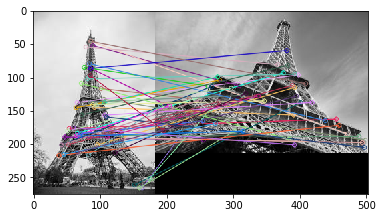 I have plotted only 50 matches here for clarity’s sake. You can increase the number according to what you prefer. To find out how many keypoints are matched, we can print the length of the variable matches. In this case, the answer would be 190.
I have plotted only 50 matches here for clarity’s sake. You can increase the number according to what you prefer. To find out how many keypoints are matched, we can print the length of the variable matches. In this case, the answer would be 190.
End Notes
In this article, we discussed the SIFT feature matching algorithm in detail. Here is a site that provides excellent visualization for each step of SIFT. You can add your own image and it will create the keypoints for that image as well. Check it out here.
Another popular feature matching algorithm is SURF (Speeded Up Robust Feature), which is simply a faster version of SIFT. I would encourage you to go ahead and explore it as well.
And if you’re new to the world of computer vision and image data, I recommend checking out the below course:
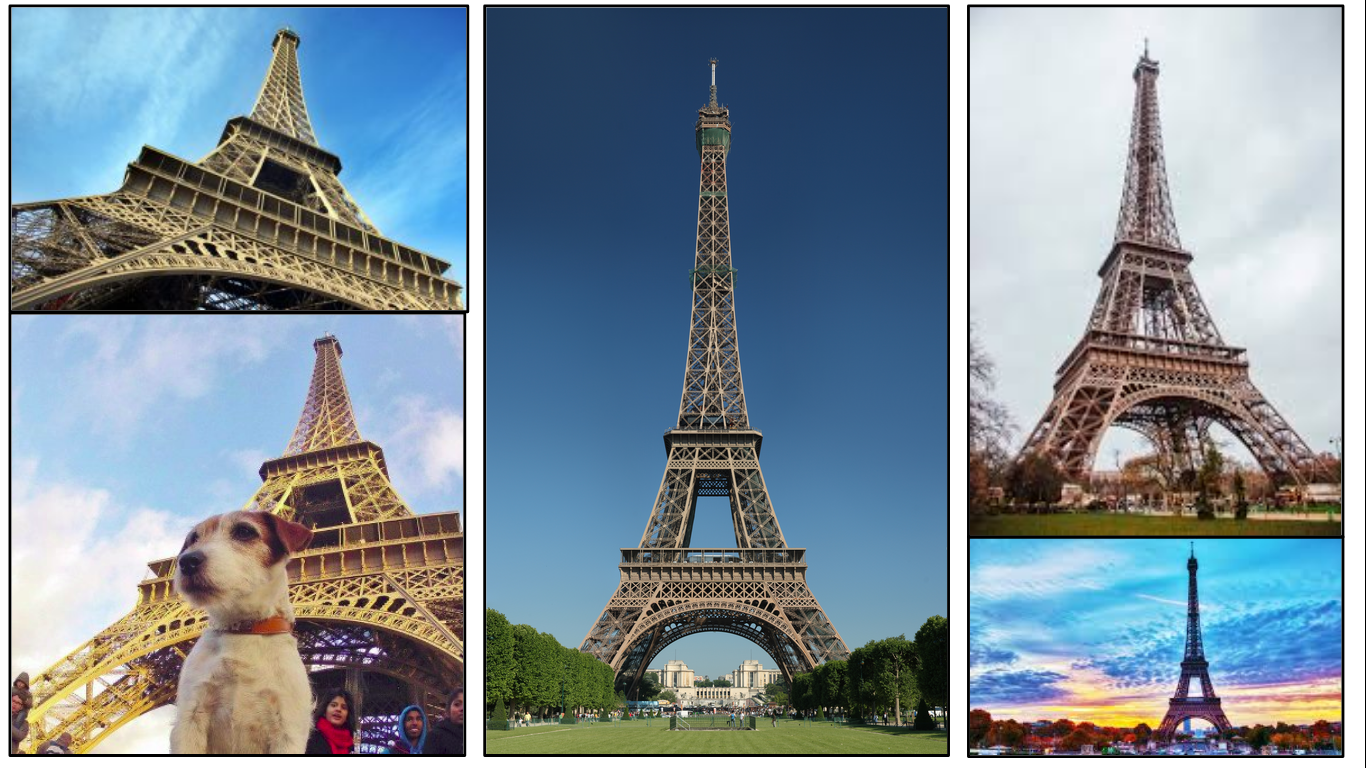












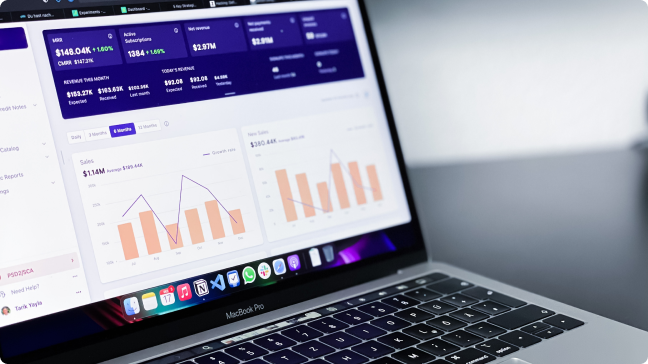








You have made this article very simple to understand, Great Work. One Question , How can we decide that images are matching or not, Because as shown in the last image few keypoints are matching and few are not matching, so what would be the deciding factor?
Excellent question Matang. We can determine the number of matches found in the images. This can be done by checking the length of the variable 'matches'. You can now choose to set a particular threshold, say if 80% of the keypoints match, we can say that the object has been found in the picture.
Thanks for a very interesting and informative article. Is it possible to publish links to the image files to allow readers to easily try out your code?
Hi Sanjay, I have used only two images throughout the article and both are downloaded from google images. You can download any image and the code will work with the same.
Your explanations of this stuff are the best on the web. Thanks so much, I always learn something new from these tutorials. The amazing article was written over there.
Excellent article. Got me out of a jam. Thank you so much
Glad you liked it Parth!
Superb explanation of SIFT. I search everywhere on internet for an easy explanation and I found a right place.Thanks a lot
Glad that you found this helpful!